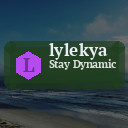Simple Tips for Organizing Files on Your Computer Effectively

Keeping your computer files organized can save you time, reduce stress, and enhance your overall productivity. Whether you use your computer for work, school, or personal projects, having a clear system for managing your files is essential. In this post, we’ll explore practical tips to help you organize your digital files effectively.
Why Organize Your Computer Files?
Before diving into the how-to, it’s helpful to understand why file organization matters:
– Efficiency: Quickly locate files without endless searching
– Space Management: Avoid clutter and free up valuable storage
– Backup and Recovery: Easier to back up important files and restore them if needed
– Reduced Stress: A tidy digital environment can lessen frustration and distractions
Now let’s look at ways you can create an organized file system.
1. Create a Logical Folder Structure
Start by setting up folders that make sense for how you use your files. A logical folder structure is the backbone of file organization.
Tips for Folder Setup:
– Use broad categories first: For example, have main folders named “Work,” “Personal,” “Photos,” and “Projects.”
– Add subfolders: Inside “Work,” create directories like “Reports,” “Meeting Notes,” or “Invoices.”
– Keep it consistent: Use the same folder logic across your drives and devices.
This hierarchical approach helps you narrow down where a file belongs and locate it faster later.
2. Name Files Clearly and Consistently
Consistent, descriptive file names make it easier to search for and identify files at a glance.
Best Practices for Naming Files:
– Include dates using the format YYYY-MM-DD to keep files chronologically ordered.
– Use keywords that describe the content, like “Budget_Q2_2024.”
– Avoid special characters or spaces; use hyphens or underscores instead.
– Be concise but informative.
For instance, a meeting notes file could be named “2024-05-15_Sales_Meeting_Notes.docx.”
3. Use File Tags and Metadata
Many operating systems support tagging or adding metadata to files for easier sorting and searching.
– On Windows, you can add tags via the file properties window.
– On macOS, you can assign colored tags with custom labels.
Tags allow you to group related files without changing their folder locations. For example, tag all “Invoices” with “Finance” regardless of their folder.
4. Regularly Declutter and Archive Old Files
Over time, files accumulate and may no longer be needed. Regularly reviewing and cleaning up files keeps your system streamlined.
Decluttering Tips:
– Set a monthly or quarterly reminder to review files.
– Delete duplicates and unnecessary files.
– Move rarely accessed files to an archive folder or external storage.
– Use tools like duplicate file finders or disk cleanup utilities safely.
Archiving old files keeps your active workspace clean but still preserves important data.
5. Back Up Your Files Frequently
Organized files lose their value if you don’t back them up. Backups protect you from hardware failure, accidental deletion, or cyber threats.
Backup Methods:
– Use cloud storage platforms like Google Drive, Dropbox, or OneDrive.
– Keep an external hard drive for physical backups.
– Use automated backup software for regular copies.
Test your backups to ensure files can be restored properly.
6. Utilize File Management Tools
There are many tools designed to help keep your files organized.
– File Explorer (Windows) and Finder (macOS) provide native features like sorting, grouping, and tagging.
– Third-party apps like Everything (for Windows) or Path Finder (macOS) offer advanced search capabilities.
– Use productivity apps or digital notebooks to keep track of where important documents are saved.
Choosing the right tools depends on your personal needs and workflow.
7. Keep Your Desktop Clean
A cluttered desktop can slow down your computer and make it harder to focus.
– Consider using the desktop only for active projects.
– Create a habit of moving files from the desktop into the appropriate folders daily.
– Use desktop widgets or shortcuts sparingly.
A tidy desktop creates a more calm and efficient workspace.
8. Use Cloud Storage for Easy Access and Sharing
Storing files in the cloud has many advantages:
– Access files from anywhere with an internet connection.
– Share documents easily with colleagues or friends.
– Automatically sync files across multiple devices.
Just remember to organize your cloud folders similarly to your local computer folders for consistency.
Conclusion
Organizing your computer files doesn’t have to be overwhelming. By setting up a clear folder structure, using consistent file naming, tagging files, decluttering regularly, backing up your data, and leveraging tools and cloud storage, you can create a system that saves you time and reduces stress.
Start with small steps and tailor the system to your needs. Over time, a well-organized file system will become a natural habit, helping you stay productive and focused.
Happy organizing!